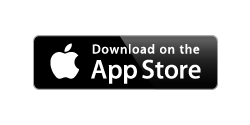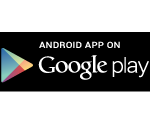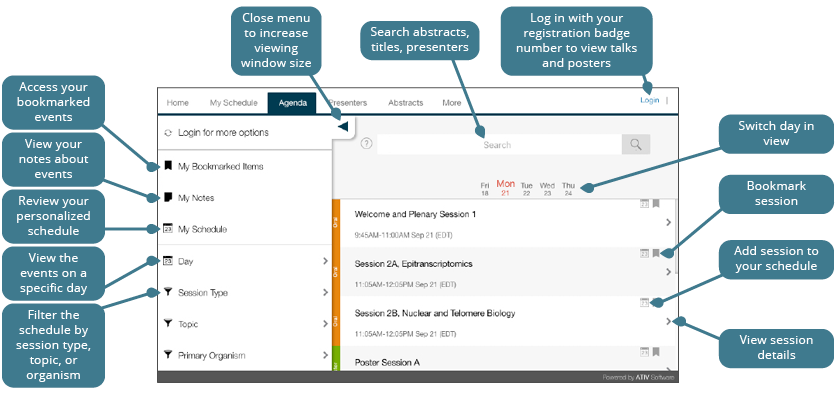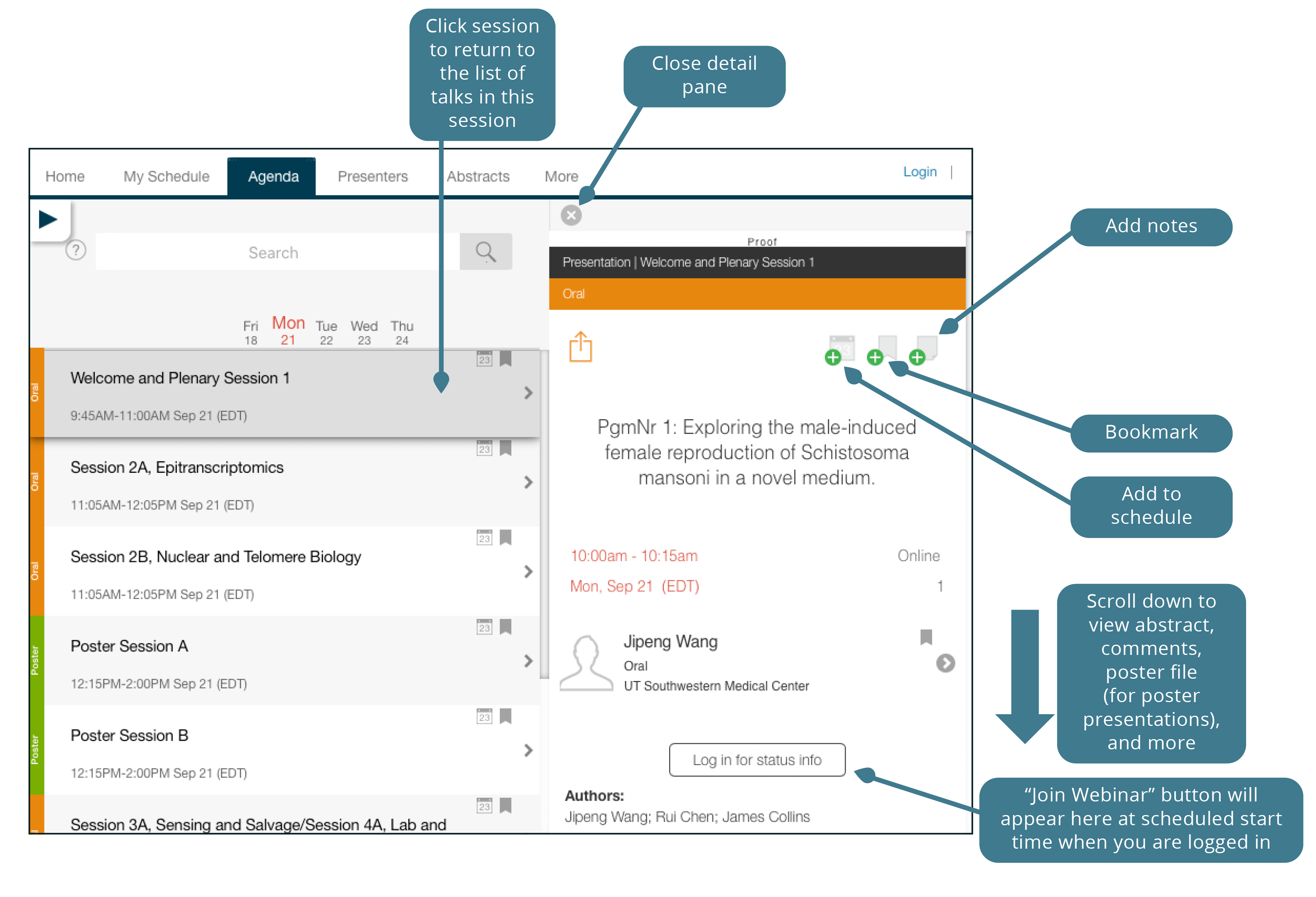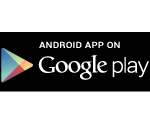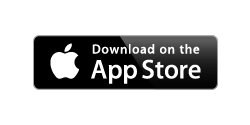Conference App
Get the App
Using a desktop or laptop?
If you’re using the desktop version of the App, your browser may ask you to allow pop-ups from https://ativ.me. Please select “Allow.” You may also need to please change your browser’s privacy settings to allow pop-ups.
If you have the GSA Conferences App on your mobile device, from a previous meeting, be sure to uninstall and reinstall the EventPilot Conference App. Using an Apple iOS or Android mobile device? Look for the EventPilot Conference app by ATIV Software and download it. The code for the App is WORM25.
Using the App
App Overview
- Search, browse, and filter abstracts, sessions, and presenters.
- Add sessions and presentations to your personal schedule.
- Access live and recorded talks and poster files.
- Ask the presenters questions.
How to log in
The code for the event is WORM25. You will need to log in to the App using your registration badge ID number and last name. Your badge ID number is listed in your registration confirmation email, your badge and in your GSA account which you can access by clicking “Login” on the GSA homepage. You will also receive this information in an email from GSA the week before the conference.
Want to browse the program in a PDF?
The Program Book PDF will be available for download soon.
Technical Issues?
Check the App Knowledge Base. If you are unable to resolve the problem, please email gsaconferences@genetics-gsa.org with your question.
Quick Tips for Using the App
How to view recordings
Recordings will be available two days after the conference until July 31. In the session listing, within the Agenda or My Schedule tab, scroll down to “Click to View Recording” button If you see the “Log in for status info” button instead, simply click and log in using your registration badge ID number and last name. Your badge ID number is listed in your registration confirmation email, Know Before You Go email, and name badge. You can also find it in your GSA account which you can access by clicking “Login” on the GSA homepage.
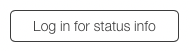
Allow pop-ups on desktop
Your browser may ask you to allow pop-ups from https://ativ.me. Please select “Allow.”
How to view a poster file
Log in, then click on the View Posters button on the home page to view the list of poster abstracts. Click on your session of interest.
Learn more about viewing poster files≫
How to build your schedule
We strongly recommend you build your schedule in the App before the meeting starts.
- Click on sessions or presentations of interest in the Agenda tab. Add sessions or presentations to your personal schedule using the “Add event to your schedule” icon:
![]()
- Your schedule will be available at the “My Schedule” tab whenever you are logged in to the App.
How to search
The search bar will search across session and presentation titles and descriptions, abstracts, and presenter names. Wildcard searches are done by entering the first characters of the word. Results will be tabbed by day, so be sure to click through each of the day tabs.
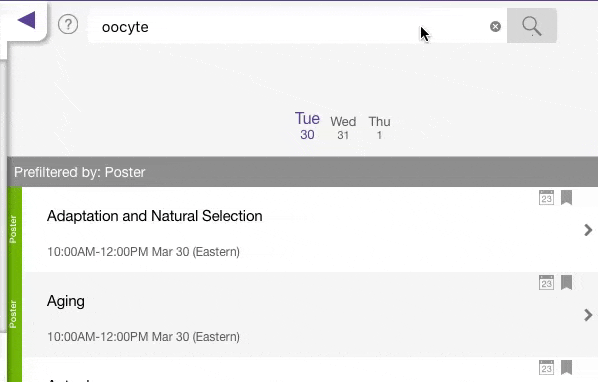
Direct Message
The mobile app has a new function to connect with your colleagues—direct messages. You can use this feature to send and receive private messages to other attendees through the app.
To send a direct message, search the Attendee List for the person you want to chat with and click their name. In the upper left corner, you will see a messaging icon that will bring you to your chat with that attendee.
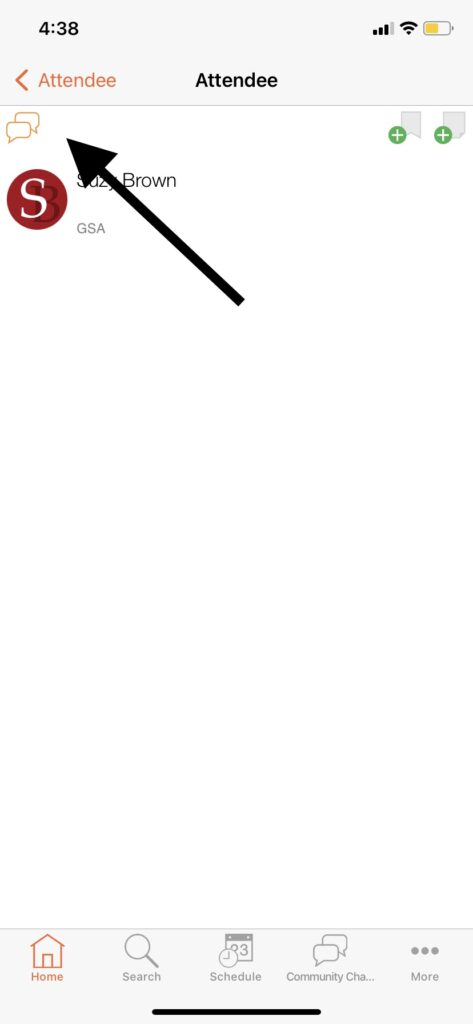
Networking
Join any of the networking groups to connect with colleagues. The following main groups are available. Be sure to drill down to see all of the conversations.

Navigate the UC Davis campus
In the App you can see icons for Google Map and Venue Map to help navigate the campus. Click on Google Map to locate and find directions to conference venues, hotels, and restaurants. Click on Venue Map to see a campus walking path leading you through the Cuarto Halls to the Mondavi Center with various stops along the way.
Desktop App
The Desktop App is designed for use on a desktop or laptop computer.
Your schedule and notes will be synced between the Desktop and Mobile Apps, as long as you are logged in.
Mobile App
Use the Mobile App if you will be using an Apple or Android device. If you have previously downloaded the GSA Meetings Mobile App for a GSA conference, you should remove the old app and download the new version called “EventPilot.”
Your schedule and notes will be synced between the Desktop and Mobile Apps, as long as you are logged in.
To download the app:
1. INSTALL THE GSA APP ON YOUR DEVICE.
Download the app using the relevant link below.
(You can also search for “EventPilot” in the Apple Store or Google Play to locate and download the app.)
2. CHOOSE YOUR EVENT
Once you install the app onto your device, you will need to download the Worm 2025 program:
- Start the app.
- Enter WORM25 as the access code.
3. USE THE CONFERENCE APP
If you have properly accessed the Conference App, the homepage should appear. You’ll be able to log in to your account by clicking “More” in the bottom right-hand corner of the app. Use the icons on the main page to build your schedule, access recordings, view posters, and more with the app.