Upload Vaccination and Negative Test Documents
Please have your negative test result and vaccination documents ready to upload at the same time. All in-person attendees must provide verification that they are fully vaccinated and boosted, if eligible, against COVID-19, and provide a negative COVID-19 test result within 72 hours prior to their arrival at UCLA. For more information on these requirements, please check our Conference Policies.
Questions? Check out these tutorial videos, FAQs, and User Guide from 42Chat. If you experience any issues uploading your documents after following these instructions, please contact Anne Marie Mahoney at: mahoney@genetics-gsa.org
How to Upload Documents
Vaccination and test documents MUST be uploaded at the same time and not before August 14. To upload your documents, please scan the appropriate QR code below (or text “Hi” to (866) 431-1647 if you are a US attendee or follow this link if you’re international or don’t have a cell phone) and follow the steps below:
- US residents, text “Hi” to (866) 431-1647. International attendees, follow this link. You can also scan the QR code below. (Note there are separate QR codes for US and international attendees.)
- Accept the Terms and Conditions.
- Fill in your first and last name (and email for international attendees) and tap “I agree.”
- Tap “Upload vaccination.” This will prompt you to select a photo from your files. Select your proof of vaccination document (i.e., a photo of your vaccine care from your healthcare provider) and click “Submit.”
- You will receive a text message that the file was successfully uploaded.
- Next, to upload your COVID-19 test results, text the word “Upload” and follow the link provided.
- Select the Negative Covid-19 test, select a photo (jpeg) of your results and tap “Submit.”
- You will receive a message that the document was successfully uploaded. 42Chat manually validates all documents, so please allow for time between uploading your documents and receiving your approval or rejection.
- Once the 42Chat team reviews your documents, you will receive a text message notifying you if they were approved or rejected.
- To review the validation status of your documents, text the word “Status” to (833) 428-1854 and follow the link provided.
- If your documents were approved, you will receive an image of a green checkmark. Save this image to your phone (you can also print a copy to bring with you if you don’t have a smartphone), as you will need it to enter the meeting space.
- If your documents were rejected, you will receive a red warning image with an explanation of why they were rejected.
- You can reload documents at any time by clicking “Upload” and re-starting the process.
- Remember, when you pick up your badge cover and lanyard at the Registration Desk, you will need to show the green checkmark image you received to validate your vaccination and test results. You will only be able to receive those materials with the green checkmark.
Check your Validation Status
If you’ve already uploaded your #Yeast22 documents but haven’t received your validation yet, text “Status” to (833) 428-1854, or check your inbox for an email from support@42chat.com for an update.
QR Code for Attendees from the United States or text Hi to: (866) 431-1647
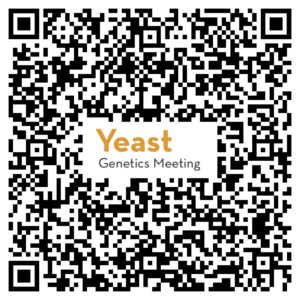
QR Code for Non-US (International) Attendees or follow this link:
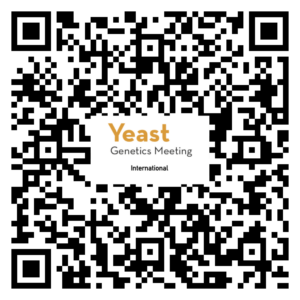
Questions? Check out these tutorial videos, FAQs, and User Guide from 42Chat. If you experience any issues uploading your documents after following these instructions, please contact Anne Marie Mahoney at: mahoney@genetics-gsa.org.
