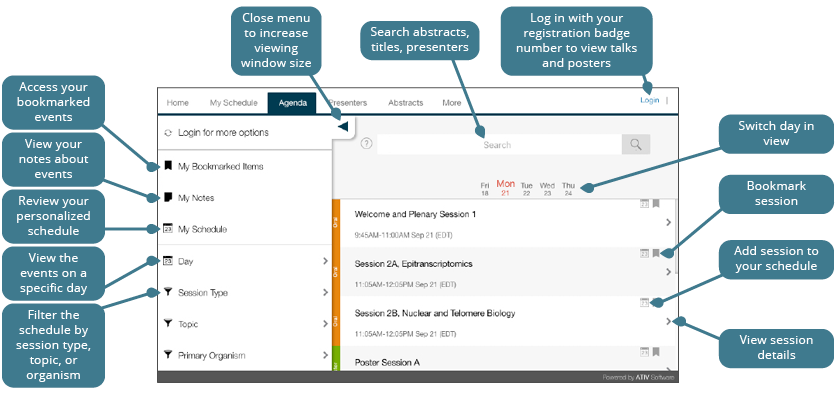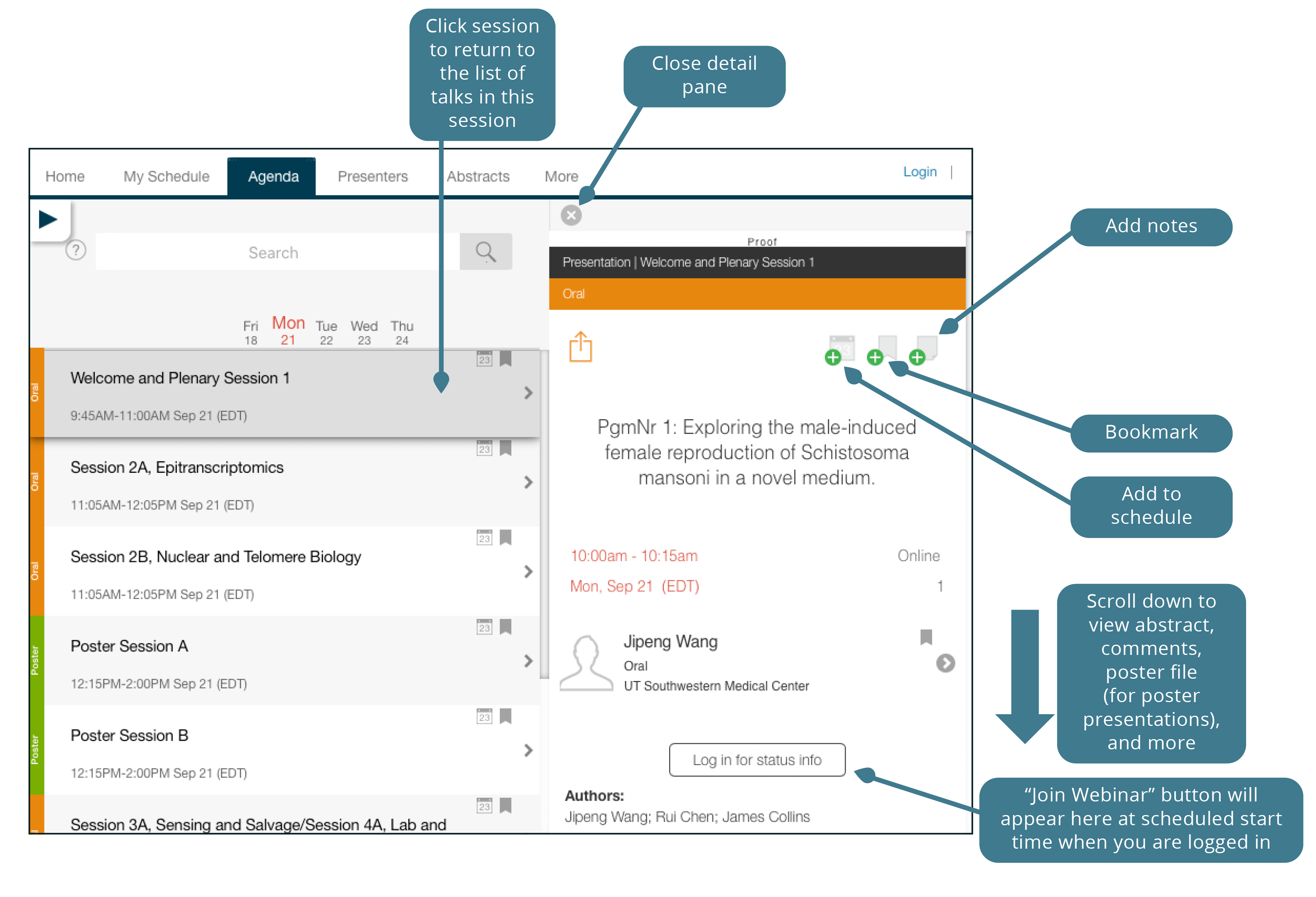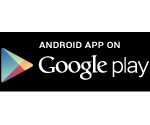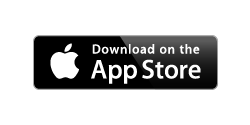Conference App
Get the App
Using a desktop or laptop?
If you have the app from Fungal22 on your mobile device be sure to delete it. Using an Apple iOS or Android mobile device? Look for the EventPilot Conference app by ATIV Software and download it. The code for the App is FUNGAL24.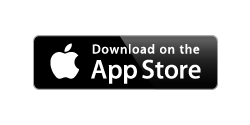
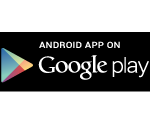 Launch Mobile App
Launch Mobile App
Using the App
App Overview
- Search, browse, and filter abstracts, sessions, and presenters.
- Add sessions and presentations to your personal schedule.
- Access live and recorded talks and poster files.
- Ask the presenters questions and join the community chat.
How to log in
The code for the event is FUNGAL24. You will need to log in to the App using your registration badge ID number and last name. Your badge ID number is listed in your registration confirmation email, which was sent from the address NoReply@Convention-Mail.com.
Want to browse the program in a PDF?
The Program Book PDF will be available for download by March 4.
Technical Issues?
How to build your schedule
We recommend you build your schedule in the App before the meeting starts. It will make it easier to navigate the sessions.
- Click on sessions or presentations of interest in the Agenda tab. Add sessions or presentations to your personal schedule using the “Add event to your schedule” icon:

- Your schedule will be available at the “My Schedule” tab whenever you are logged in to the App.
How to search
The search bar will search across session and presentation titles and descriptions, abstracts, and presenter names. Wildcard searches are done by entering the first characters of the word. Results will be tabbed by day, so be sure to click through each of the day tabs.
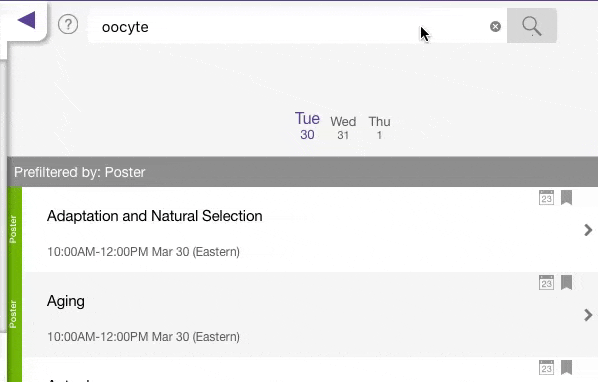
Direct Message
The mobile app has a new function to connect with your colleagues—direct messages. You can use this feature to send and receive private messages to other attendees through the app.
To send a direct message, search the Attendee List for the person you want to chat with and click their name. In the upper left corner, you will see a messaging icon that will bring you to your chat with that attendee.
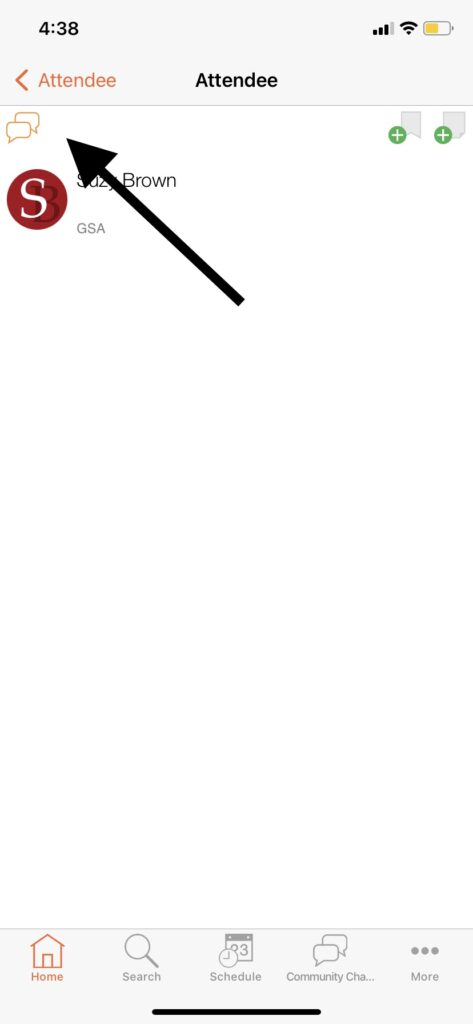
Desktop App
The Desktop App is designed for use on a desktop or laptop computer.
Your schedule and notes will be synced between the Desktop and Mobile Apps, as long as you are logged in.
Mobile App
Use the Mobile App if you will be using an Apple or Android device. If you have previously downloaded the GSA Meetings Mobile App for a GSA conference, you should remove the old app and download the new version called “EventPilot.”
Your schedule and notes will be synced between the Desktop and Mobile Apps, as long as you are logged in.
To download the app:
1. INSTALL THE EVENT PILOT APP ON YOUR DEVICE.
Download the app using the relevant link below.
(You can also search for “EventPilot” in the Apple Store or Google Play to locate and download the app.)
2. CHOOSE YOUR EVENT
Once you install the app onto your device, you will need to download the Worm23 program:
- Start the app.
- Enter FUNGAL24 as the access code.
3. USE THE CONFERENCE APP
If you have properly accessed the conference app, the homepage should appear. You’ll be able to log in to your account by clicking “More” in the bottom right-hand corner of the app. Use the icons on the main page to build your schedule, access sessions, view posters, and more with the app.