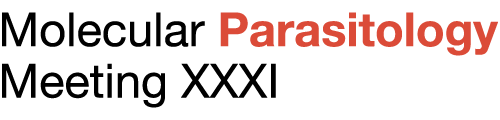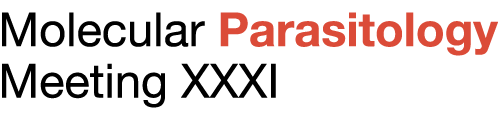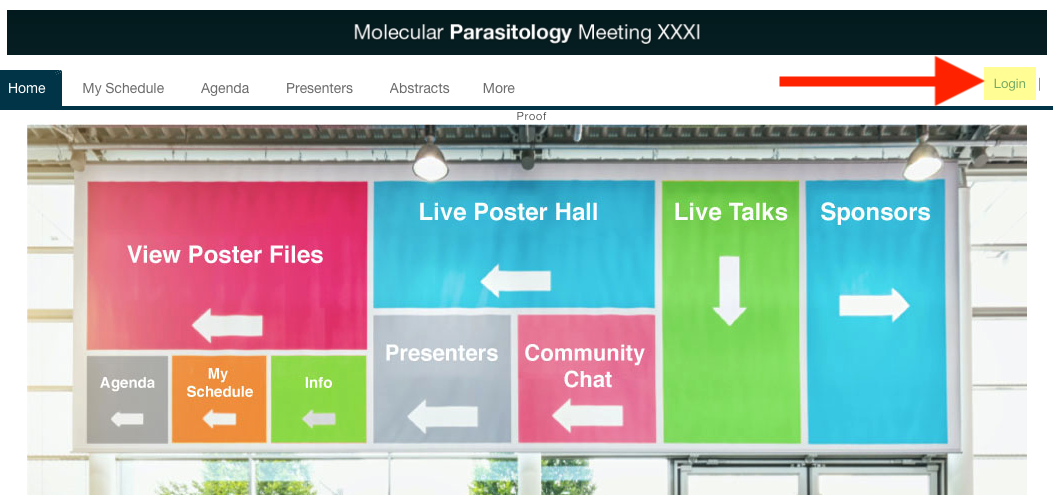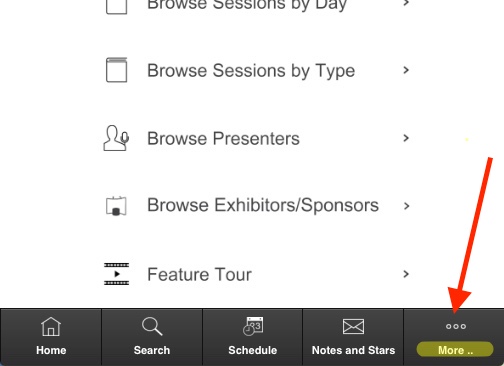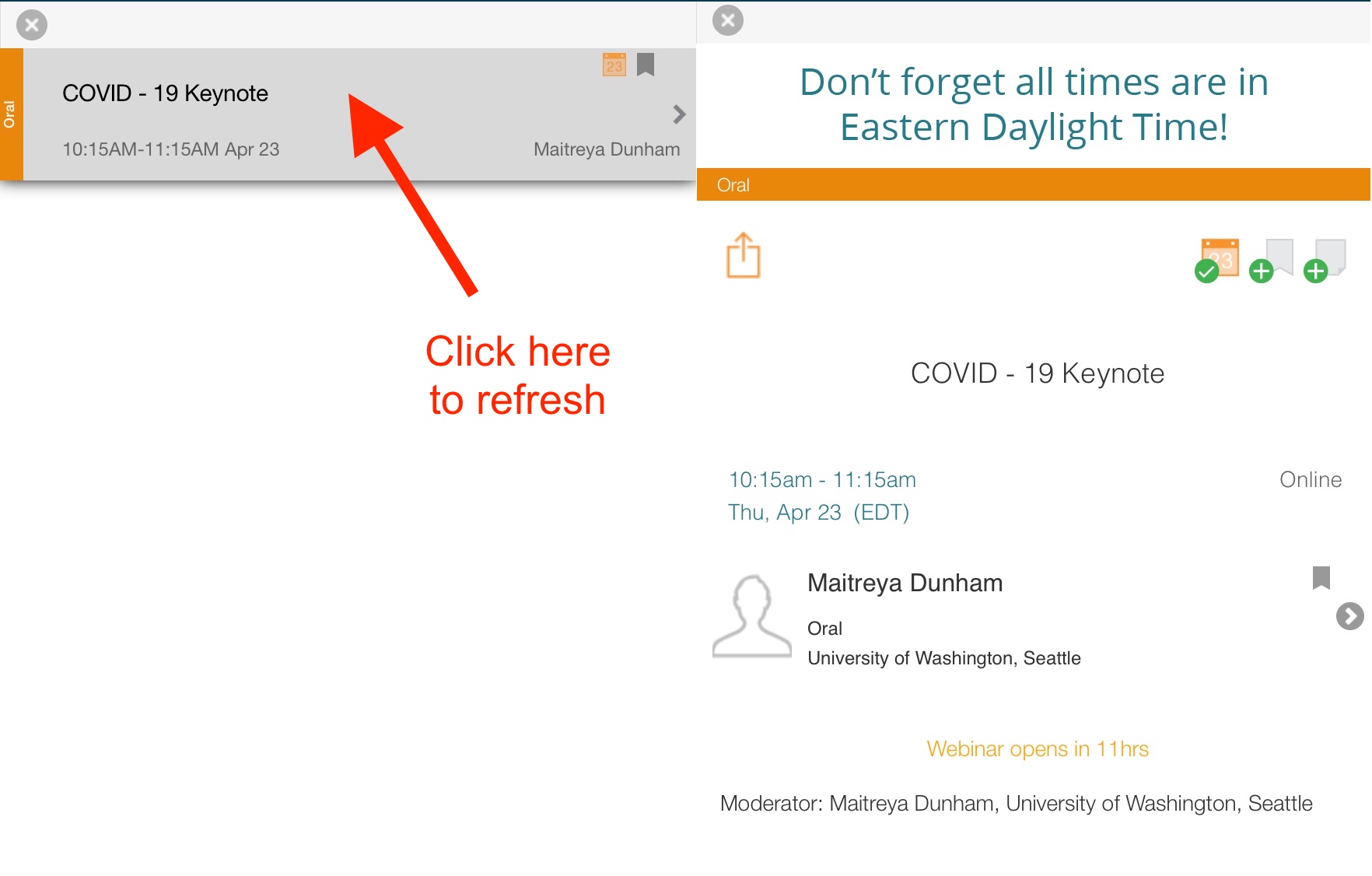View Talks
Check technical requirements
Get the app
How to log in
How to build your schedule
How to access the Sessions
How to ask questions
How to view recordings
Code of Conduct
Frequently Asked Questions
Check technical requirements
- Make sure your connection speed is 600 Kbps (up/down) or better. You can test your internet connection speed at SpeedTest.net.
- You won’t need a camera or microphone. You will type questions directly in the Q&A window.
Get the App
Using a desktop or laptop? Launch the Desktop App ≫
Using an Apple iOS or Android mobile device? Download the Mobile App ≫
How to log in
You will need to log in to the App using your registration badge number and last name. Your badge number is listed in your registration confirmation email, which was sent from the address NoReply@Convention-Mail.com with the subject “MPM XXXI Registration Confirmation/Receipt.”
Check the FAQs below for step-by-step instructions for logging in.
How to build your schedule
We strongly recommend you build your schedule before the meeting starts using the schedule function of the App:
- Log in to the App using your registration badge number and your last name. Your badge number is listed in your registration confirmation email, which was sent from the address NoReply@Convention-Mail.com
- Browse or search the sessions in the Agenda tab.
- Click on sessions of interest. Add sessions or presentations to your personal schedule using the “Add event to your schedule” icon:

- Your schedule will be available at the “My Schedule” tab whenever you are logged in to the App.
How to access the sessions
Five minutes before your chosen session starts:
- Log into the Conference App using your registration badge number and last name. Your badge number is listed in your registration confirmation email, which was sent from the address NoReply@Convention-Mail.com.
- Access your personal schedule using the “My Schedule” tab and click your chosen session.
- Click the “Join Webinar” button on your chosen session. This will open the webinar within the App detail pane.
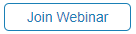 If you see the “Log in for status info” button instead, simply click and log in using your registration badge ID number and last name.
If you see the “Log in for status info” button instead, simply click and log in using your registration badge ID number and last name. 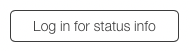
- To enlarge the webinar screen, click the full screen icon in the top right.

The “Join Webinar” button for each session will not be visible until 10 minutes before the session starts. The session itself will only start broadcasting at the designated start time; if you click “Join Webinar” before the broadcast starts you will be placed in the Zoom waiting room until the designated start time.
How to ask questions
Send your questions through the Zoom Q&A window to the session chair. The chair will select questions to ask the presenter.
If you think of a question after the session has ended, you can also leave your question as a comment within the Conference App. Find the listing for the talk of interest within the App and then scroll all the way to the bottom until you see the “Discussion” section. The author will be able to reply to your question directly in the App.
How to view recordings
All presentations (keynotes and sessions) will be available for registered attendees to view online until October 20, 2020. The recordings will be available via the Conference App.
Code of Conduct
When you register for MPM XXXI you agree to abide by the GSA Conferences Code of Conduct. Our Code of Conduct was established to communicate a transparent set of standards and guidelines for acceptable behavior at GSA Conferences and to provide a positive, safe, and welcoming environment for all attendees. All sessions will be moderated for disruptive behavior.