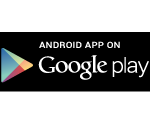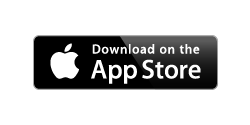Program Planner and Mobile App
To attend TAGC Online, you will need to sign in to either the Program Planner or the Mobile App (links below) using your registration badge number and last name.
If you don’t know your badge number, you can access it through the Registration Resource Center. Click “Forgot login info” and an email will be sent to you with the information.
We strongly recommend you build your personal schedule in the planner/app before the conference starts, to make it easier to get to sessions in time.
Program Planner
The Program Planner is designed for use on a desktop or laptop computer. If you need to use a mobile device, please use the Mobile App instead. Your schedule and notes will be synched between the planner and the app, as long as you are logged in.
Log in using the login link in the upper right-hand corner of the screen.
IMPORTANT: All times are displayed in EDT
Mobile App
If you need to use a mobile device to access the sessions, you can either download the Mobile App to your Apple or Android device or use the web version of the app. Even if you have previously downloaded the GSA Meetings Mobile App for a GSA conference, you should remove the old app and download the new version. Your schedule and notes will be synched between the planner and the app, as long as you are logged in.
To download the app:
1. Install the GSA app on your device.
Search for “GSA Meetings” in the Apple Store or Google Play to locate and download the app. You can also use these links:
2. Choose your event
Once you install the app onto your device:
- Start the app.
- Click on the “GSA Meetings” button at the bottom of the screen to see a list of all events that are available. Select TAGC.
- Tap or click Download (or open).
If you choose the wrong event, look for a tab in the More section that may say “GSA Meetings.” You’ll be brought back to a list of available future, current and past events.
Web Version App
If you are using a device that does not support Apple iOS or Android, you can use the web version of the app to access all of the same features.
Not sure which version to use?
Choose your planner or app based on what device you are using.
Using a desktop or laptop? Launch Program Planner ≫
Using an Apple iOS or Android device? Download Mobile App ≫
Using any other mobile device? Launch Web App ≫